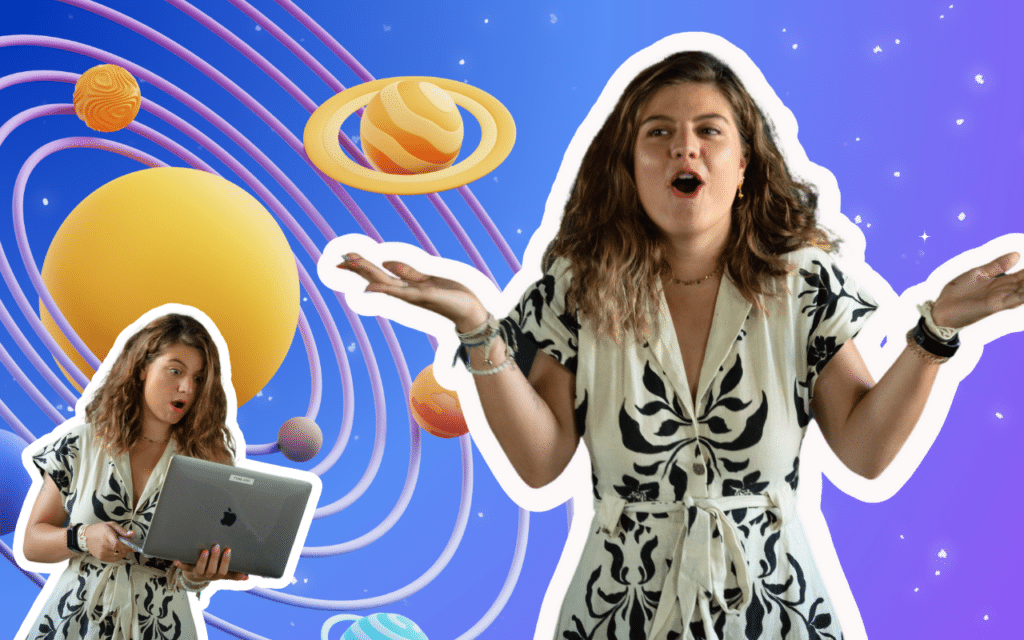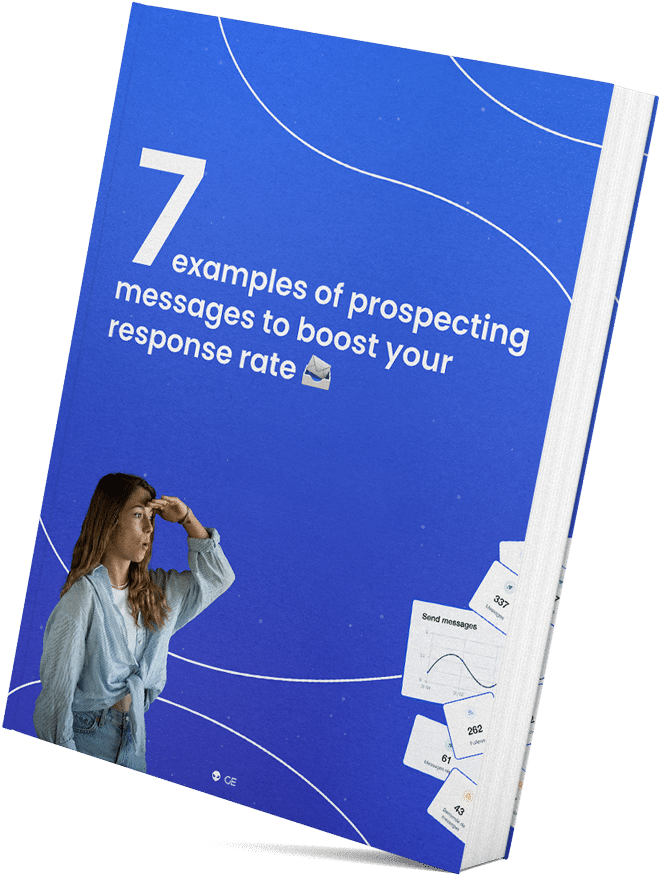In addition to having a much more ergonomic interface than LinkedIn messaging, Inbox Waalaxy has many features that will save you a lot of time in managing your LinkedIn messages; today, I’m introducing the Saved replies feature for LinkedIn.
Follow the guide ! 😉
The Waalaxy Inbox
At Waalaxy, we’re fans of automation. We even have a saying that says “Anything repeated more than 3 times should be automated”. That’s why we developed the Waalaxy tool. This tool generates an incredible amount of leads on LinkedIn, automatically. Unfortunately,
LinkedIn‘s messaging system does not allow us to manage this constant flow of messages in an optimal way. When we process a large number of prospecting-related LinkedIn messages, we noticed that 20% of the responses would handle 80% of the prospects’ inquiries. 😜
For example, when selling a product, a number of similar questions and objections come up regularly:
- “Tell me more about the product”
- “What is the pricing?”
- “How does it work?”
- “How does it differ from product X?”
We’re obsessed with efficiency, so we set up a system of pre-recorded answers via a google sheet. Effective, but neither practical nor personalized. Since that wasn’t enough, we decided to create a full-fledged tool. With waalax Inbox, you can synchronize your leads with your CRM, add tags, record messages and schedule them…
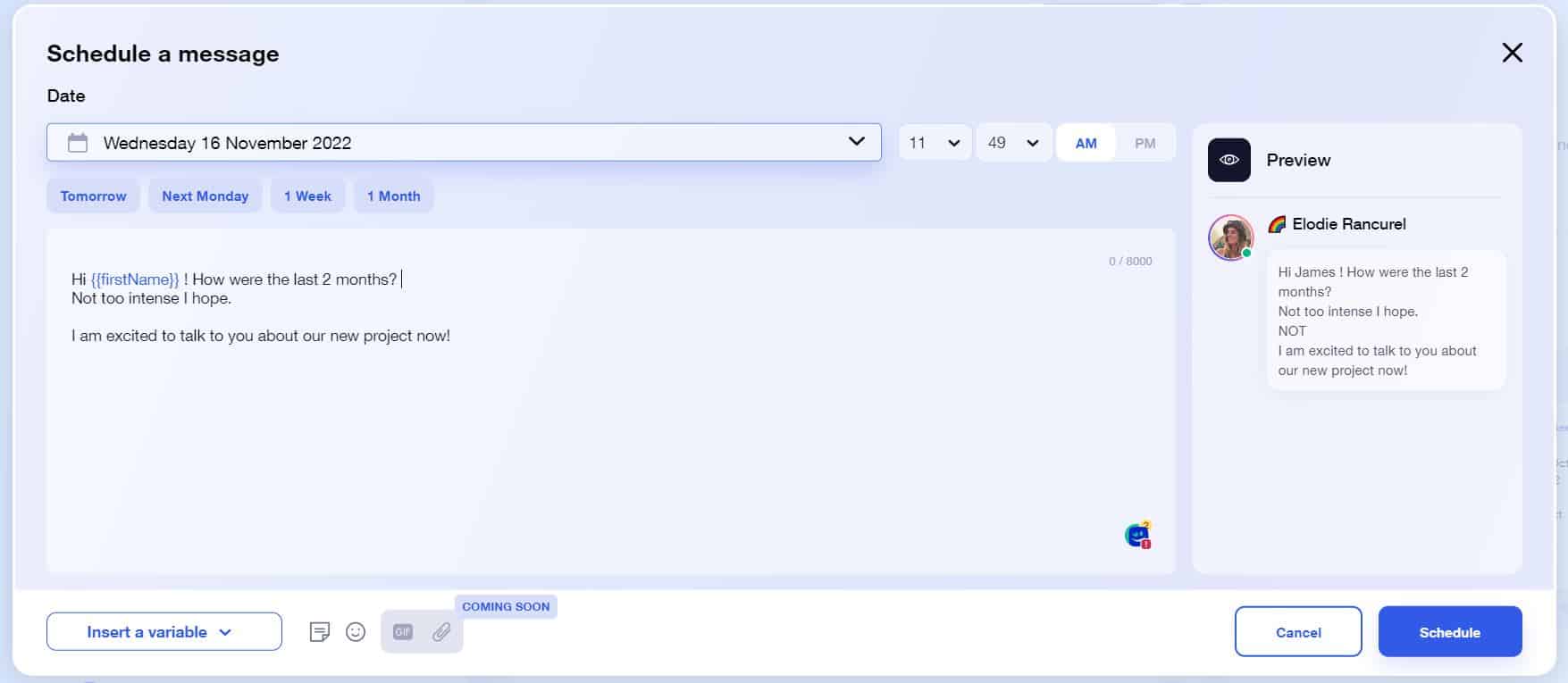
Saved Replies on LinkedIn, what’s the point?
Since your responses are written once and for all you can afford to spend time writing an extremely comprehensive response. These recorded answers will serve as a basis for answering recurring questions and objections very quickly. Of course you will have to modify them slightly when necessary to answer questions and objections in the best possible way, but the core of the answer will already be there. Creating a recorded answer is easy:
- Go to the saved response form,
- Click on the “note” tab at the bottom of your message,
- Click on the “create” button,
- Enter the content,
- Click on “Add”.
The smart bonus of the Waalaxy Inbox
- In the content of your message, you can use the variables “First name” “Last name” and “Company”. The first and/or last name of the contact will be automatically retrieved, quite handy when your contact is called “Mihály Csíkszentmihályi” 😉
- The saved answers are sorted in order of usage, with the most used answer at the very top of the list.
- You can search for an answer using the search function of the saved answer form. Searches are performed on both the title and content of saved responses.
- All saved responses can be deleted and edited.
- You have a search bar that allows you to find all your saved messages super easily.
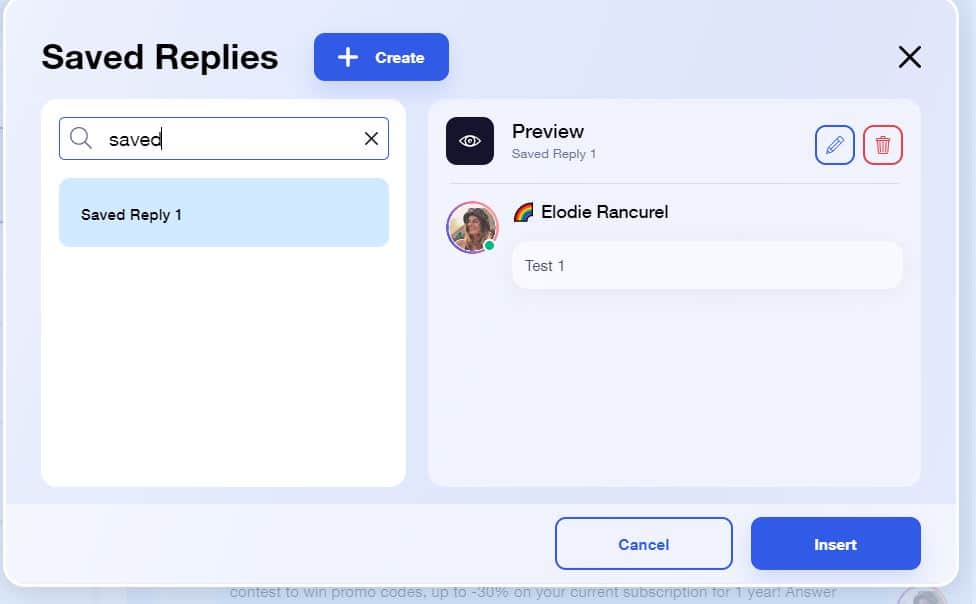
And there you have it all for saved replies on LinkedIn! 😜