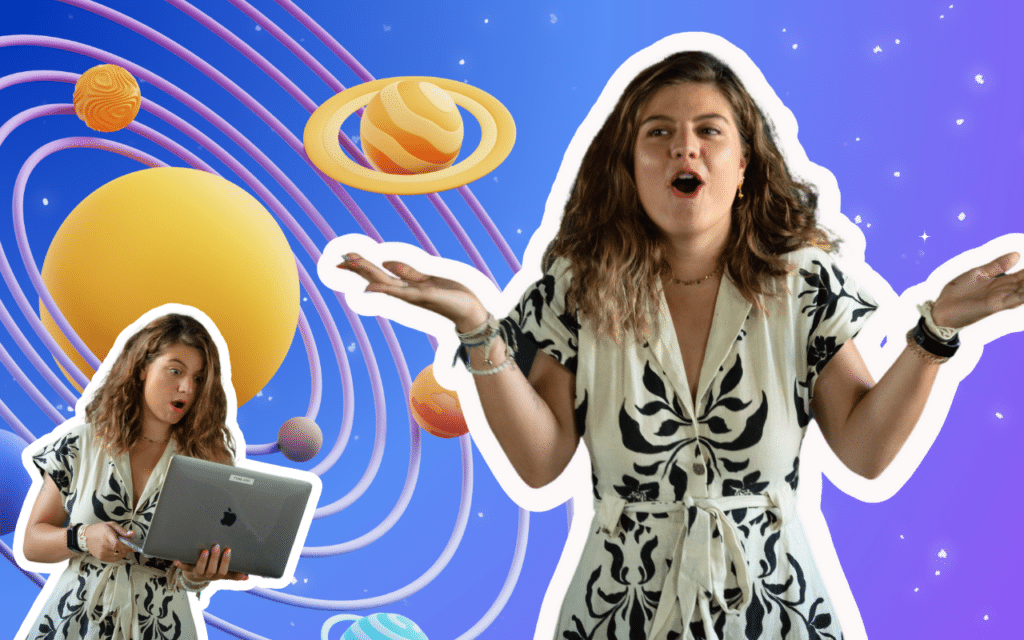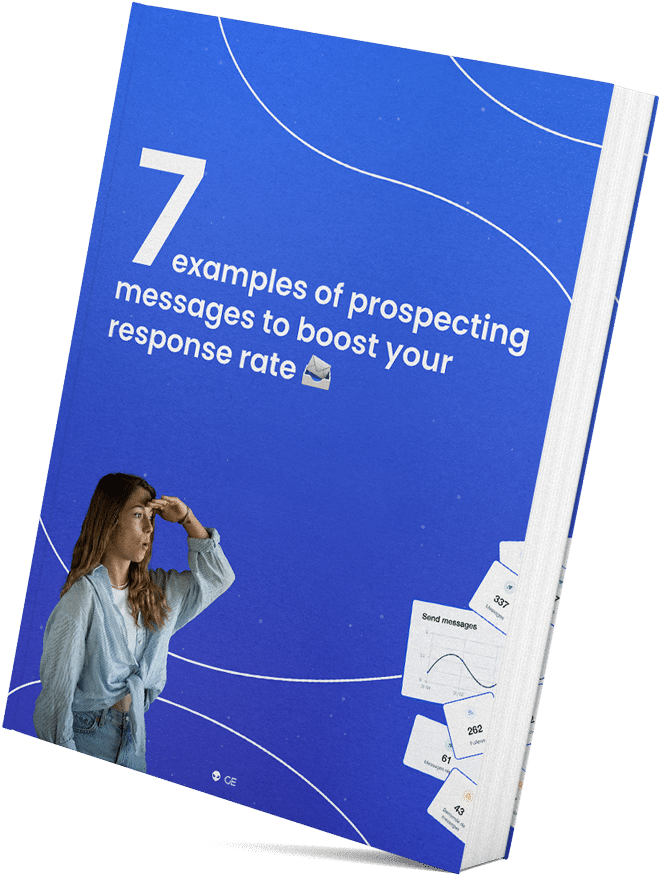LinkedIn. 700M users worldwide. The first pro social network. We needed to talk about messaging. Central element of the exchanges between people, how to omit it.
Between disastrous interface, recurring bugs, but also free alternatives and hacks, I propose in this study to deconstruct and then rebuild it.
LinkedIn messaging will soon have no more secrets for you.
What is LinkedIn messaging?
Unless you come out of a cave after 2 millennia of freezing, I’m not going to tell you that it’s instant messaging.
Anyway, I’m going to specify (because some things interest us for the rest): an instant messenger allows two people in contact on a social network to exchange directly by message.
As for SMS, there is a notion of instantaneity and a less developed formal aspect, unlike emails (more based on a very cordial discourse and a notion of asynchronous).
The different functionalities available in the LinkedIn? Messaging system are as follows
There you think: once the definition of LinkedIn messaging is set, are we really going to find things to say on the subject? It would be bad to know us. 😉
Send messages on LinkedIn
The main function of LinkedIn messaging, as its name suggests, is to exchange messages. But not with just anyone! To be able to exchange messages normally, you need to be “connected” with the person.
No I am not talking about telepathic communication 😅 On LinkedIn, being connected is being part of the same network. It’s the equivalent of being a friend on Facebook… but in the professional world.
And like any self-respecting messenger, you can add GIFs, images, attachments, video, audio and emojis to your messages. Since more recently, it is even possible to add a “message response”, that is, an emoji in response to a message.
Can we say with this that LinkedIn is Facebookizing itself? I don’t know… Personally I don’t use it and I don’t know many people who use it.
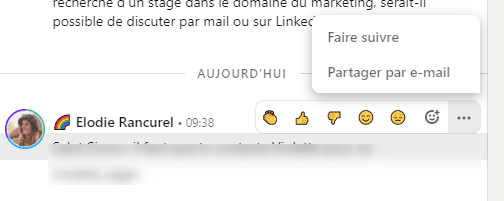
Send an invitation on LinkedIn
We’re getting a little off topic. And at the same time not so much… Theinvitation is the friend request we were talking about earlier.
The request to enter into a relationship. It is materialized by the possibility to add an “invitation note”, which corresponds to a message limited to 300 characters.

If the request is accepted, the note will be added at the beginning of the conversation with the person.
Recent peculiarity (and questionable choice on the part of LinkedIn): when you send invitations with notes and they are accepted, the note is added to the conversation in the mailbox and appears as “unread” in the interface.
Even if the person did not answer… And even more dubious choice: if you don’t filter“Unread“, then these messages don’t appear anymore. Anyway, we’ll come back to this later in the article. Important: a person can also answer without accepting you.
To ask you more information about your request for addition for example. In this case, you exchange in the messaging system but if the person ends up refusing you, you will not be able to resend any more messages.

Send an Inmail on LinkedIn
“What? I thought we could only send messages on LinkedIn? Not emails… Inmails ? What the hell is this? 😅” Don’t panic!
I told you earlier that in order to send a message on LinkedIn, you have to be connected with the person. I lied.
There is an option to send a message to someone without them having accepted you into your network. It is expensive. It is particularly inefficient. But it is possible. This is the “Inmail” feature.
A Premium option of LinkedIn that allows you to send a flagged message as an advertisement, to certain people, without needing to be part of their network.
To access this feature, you need a Premium account (Sales Navigator, Recruiter, Carreer, Business…). In addition, you are entitled to a very limited volume per month (60 for the Sales Navigator).
Voice messaging on LinkedIn
This is in fashion. Personally I find it horrible because my LinkedIn tab is always muted, so I don’t get the sound of all the notifications.
Every time I get one, I have to remove the mute… But we can say that it works. The principle is simple: record yourself, speak and send the message in audio format.
If you are prospecting on LinkedIn and want to get good response rates, this is the best way. Hyper personalized and much “closer” than a formal message, you will get a better commitment from your interlocutor.
Same if you are recruiting, for a more personalized touch, I recommend the audio message.

Video messaging on LinkedIn
More intimate and less professional, they are to be used sparingly I think. Let’s just say that addressing a CAC 40 executive with a video message filmed from your phone may seem totally inappropriate.
In my opinion, it is a format to be preferred with young contacts, or in recruitment rather than prospecting. Once again, nothing exceptional. You film yourself and send the message in video format.
Very practical if you use LinkedIn messaging on your mobile, a little less on your computer.
LinkedIn messages: full page computer, side bar computer or mobile?
LinkedIn messaging can be used in different ways.
The most common for users: the LinkedIn application messaging, directly on the phone. It’s not too ugly, rather simple to use. Handy if you don’t manage a lot of messages and need to stay in constant communication with your contacts.
Be careful not to cut off the notifications to avoid being disturbed too much during your working hours. If you are rather on the computer (because LinkedIn is a work tool or you have larger volumes to manage), you have two options for using messaging.
The first one is the one integrated in all the pages. Personally I hate it, but it seems that some people use it. It is also useful if you want to respond quickly while browsing LinkedIn. But as soon as the incoming message volumes are large, it becomes unusable.

Finally, you have the last option: the email page.
We will not comment in this part on its aesthetics, its ease of use and even less on its lack of functionalities. That’s for later.

You also have several associated possible actions: Mark as Read, Mark as Unread, Archive, Delete, Transfer and Report.
We come back to all this in detail in our FAQ section.
LinkedIn Messaging: Sales Navigator & Recruitment
You are prospecting or recruiting on LinkedIn and you don’t want to mix everything up. Especially not to have the prospecting answers intermingled in more personal conversations with your network?
LinkedIn invented the messaging Sales Navigator and the Recruit mailbox.
The main advantage of these two variants is clearly the separation of socks and dishcloths. In other words, you can keep track of your prospecting separately from the rest.
For your contact on the other hand, there is no difference: your message will appear in his “classic” messaging system.
These two messaging services are only available with the associated LinkedIn Premium plans (Sales Navigator and Recruiter Lite).
The interface and features are slightly different as well. For Sales Navigator, for example, you have access to the contact information provided by the person directly and a summary of their profile, without opening the profile page in question. You can also “Save” a prospect to have it in your lead lists.
My advice: Don’t take the Sales Navigator subscription just for this email. In this case, choose a tool like Piwaa, which is much more suitable! On the other hand, if you are prospecting (especially if it is automated), we always recommend the Sales Nav.
It offers a unique search granularity, giving you a very precise targeting of prospects to contact.(See our article to get Sales Navigator for free).
Stakes and weaknesses of LinkedIn messaging
Now it’s time to talk about the real subject. Why LinkedIn messaging, for a social network of 700M people, several billion in annual revenue and a company owned by Microsoft … it’s m*****.
(My opinion: being owned by Microsoft is more of a disadvantage than an advantage when it comes to aesthetics, functionality and user experience).
An ideal and unsuitable interface
If you use it, you know. Despite LinkedIn’s recent efforts in terms of design, messaging is still not it. Really not…
No rounding, dubious colors… In 2000 it would have been at the top of fashion. But for your information, it’s 2021…. Beyond the graphic aspect, it is the practical aspect that poses a problem. No advanced filters, no tag system to organize your contacts, no profile preview…
Managing large volumes of messages with LinkedIn is impossible
In fact LinkedIn messaging does the job when you have less than 10 messages a day to manage. But LinkedIn being at the center of many people’s activity, especially in these health contexts where it has become a major place of professional exchange, the volumes of messages are often much higher than the daily dozen.
(Personally I am rather between 100 and 200 per day 😅).
And there… it’s the drama. Let’s take an example: you launched a prospecting campaign on LinkedIn with Waalaxy. As it is particularly effective, you connect two days later and you have an email icon with “+99 notifications” written on it. More than 99 people answered you? Not necessarily. If a person has sent you 99 messages, it’s the same thing.
Let’s move on… You open the mailbox and to get the latest answers, you have to filter by “Unread”. So far, so good (Well, you still can’t tell how many people have replied, but OSEF) You answer your first message “Unread” (sorted in order of last answered and impossible to do the opposite … Your prospects who answered 3 days ago will have to wait a little longer…). Then a second and a third…
And every reply you send brings you to the top of the mailbox. So you need to scroll again to search for the last “unread” and “unanswered” message. Arrived at the 19th it becomes tedious… Why 19th? Ah I haven’t told you yet. 😂
You cannot load more than 19 “unread” messages in a row. You must now reload the page to display the next ones. (As a reminder it is 8 billion dollars of turnover in 2020 LinkedIn).
A messaging system unsuitable for prospecting
Your LinkedIn prospecting is going great. You have a lot of positive responses. “Great, I’m going to register my prospects in my CRM. Eh… but I have to enter all the information by hand? While it’s right there in front of me?”
Yes, traditional messaging does not offer you the possibility to export your prospect data to update your CRM. “Well, I’ll take Sales Navigator then.” Oh no, but Sales Navigator does not allow that no. No LinkedIn option actually allows that !
“And if a prospect isn’t available right now, how do I get him back?” I hear that the post-it works well. At least that’s what LinkedIn thinks because you can’t hide a conversation to find it later or schedule a reminder.
“Ok but with the suggested messages at least I save time in my answers!” It is true. If your exchanges with your prospects are limited to “Thanks” “Okay thanks” “Ok, great” I know. You feel desperate.
You’re about to give up prospecting on LinkedIn, or even talent hunting. Don’t worry. We thought of you.
The best alternative to LinkedIn messaging: Piwaa
The experience described above was a daily experience for us. When you manage about 30 accounts and sometimes more than 1,000 messages a day, I let you imagine the ordeal.
We needed something solid. Something reliable. Efficient. A hybrid tool: between messaging and mini-CRM. But nothing on the market. Who would venture to make a tool as an overlay to LinkedIn?
Anyone? Well, we did. Piwaa is an overlay to LinkedIn messaging, which solves all the problems presented above.
How does Piwaa work?
It’s very simple. Everything happens in a separate interface, from which you access your LinkedIn messages and other features. It is a Chrome extension that will send messages directly to LinkedIn, as if you were there. But without the bad experience. 😂
For LinkedIn and your prospects, it’s transparent. Messages are sent on LinkedIn, respect LinkedIn rules and nobody sees that you are using a third party tool.
When you send a message from Piwaa, it’s as if you had clicked on “Send” on the LinkedIn mailbox directly.
Sexy and intuitive interface
Based on the design of Facebook Messenger, the first thing that makes the difference is the aesthetics and simplicity of use. It may seem anecdotal, but it’s not.
When we spend 1 hour every day on a tool it’s important. At least, for us it is.
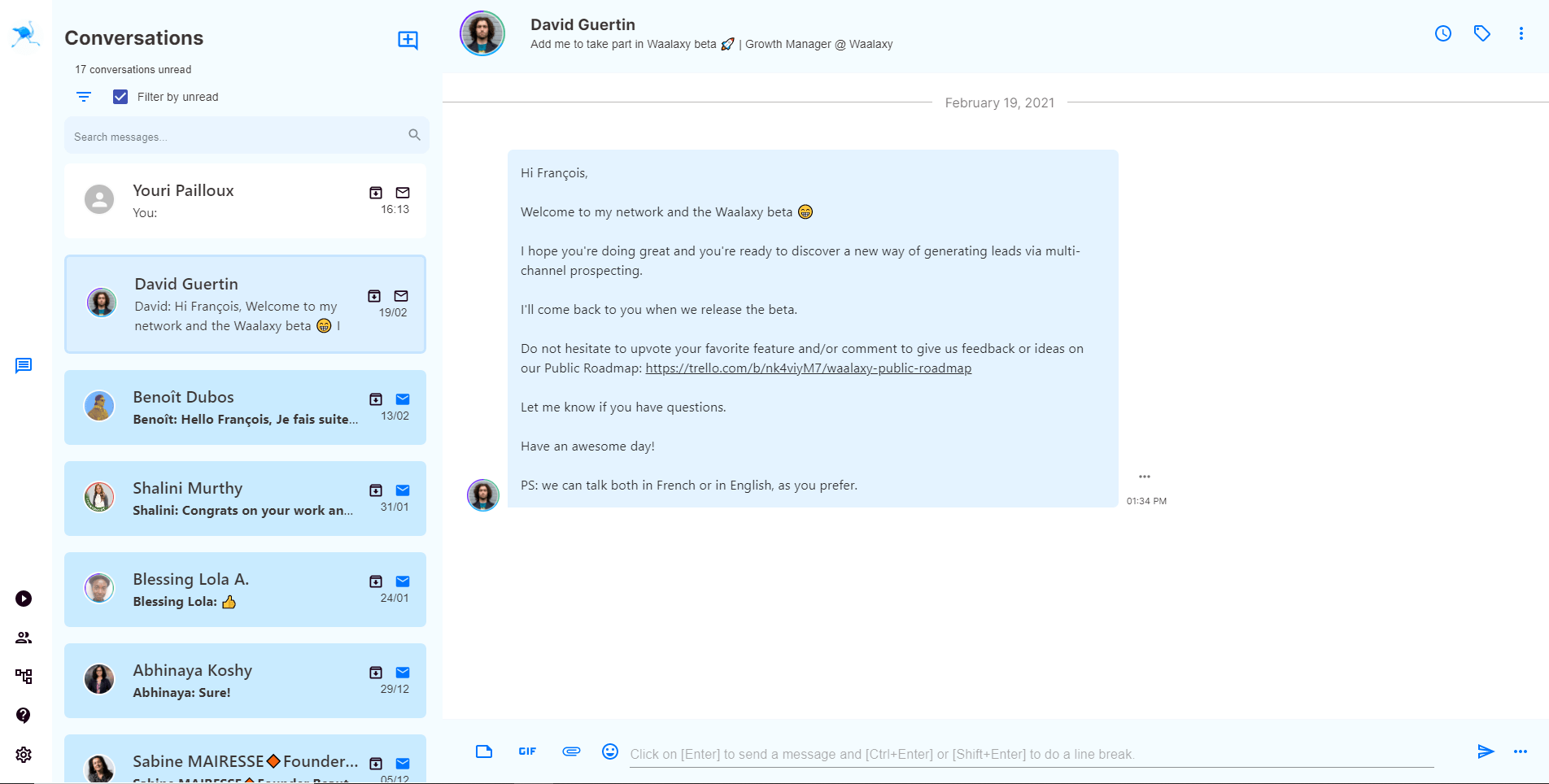
But I’m talking about the one where you have to reload the page to display the next 20 unread conversations and “re scroll” the page every time you answer a message.
That’s settled. With Piwaa, you can scroll all your unread messages without reloading the page. And when you reply to an unread message (which then becomes “read”), it disappears from the “unread” filtering.
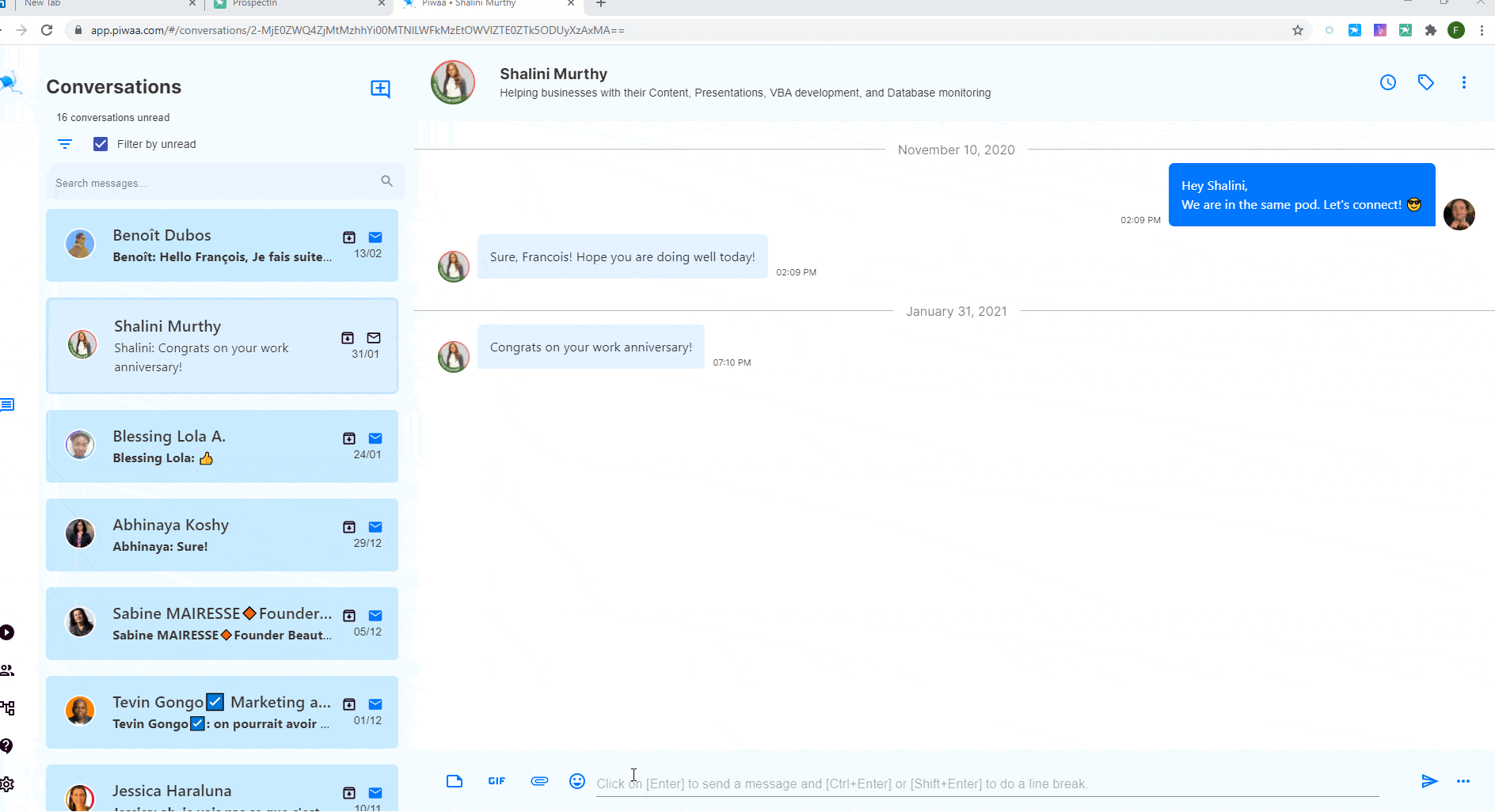
Use recorded responses
When you exchange a lot of messages on LinkedIn (especially with automated prospecting), you realize that 80% of your contacts’ messages can be answered with 20% of your answers.
On Piwaa, you can save custom response templates and access them without touching your mouse. This gives you a rare velocity in responding to uninterested people or recurring questions.
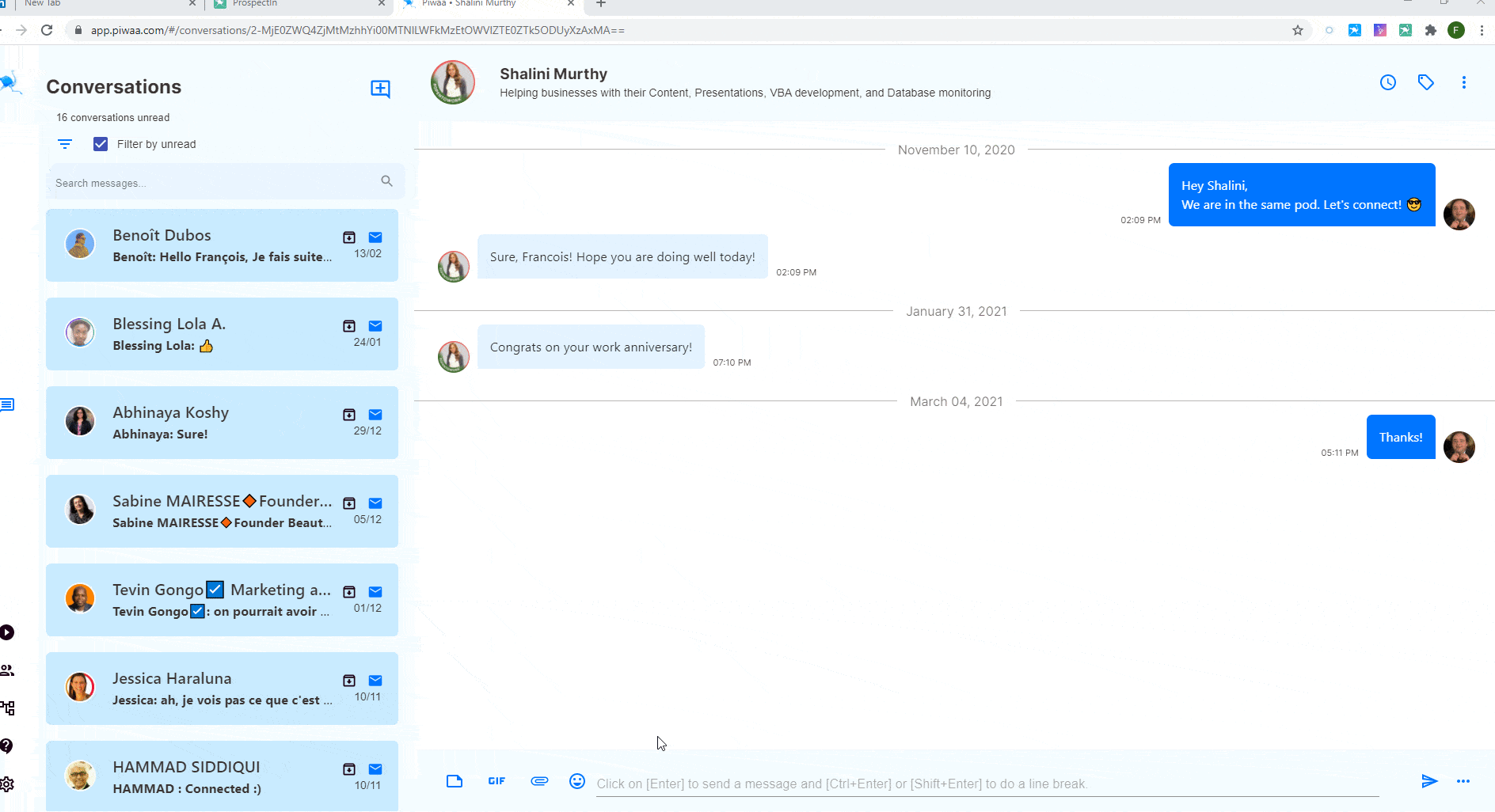
Keyboard shortcuts
Yes, I did say: without grazing your mouse. Piwaa includes a series of keyboard shortcuts that allow you to :
- to find a recorded answer and send it.
- move from one conversation to another.
- return to the previous conversation or go to the next one.
It doesn’t seem like much. And yet I assure you that well mastered, it is a considerable time saving!
Schedule a relaunch on LinkedIn
Before, when a prospect told me “I’m not available right now, come back to me in two weeks.” I never went back to him. At 100 messages a day, there’s no time to individualize all that and we don’t use CRM, so it’s complicated to follow up.
With Piwaa, you can “Snooze” and “Follow-up”. In English “Hide a conversation” and “Schedule a Follow-up”. Hiding a LinkedIn conversation is very simple. You tell yourself that you want to answer this person later (you need for example information that you will have only in 24 hours or you don’t have time to deal with his concern at the moment but don’t want to lose the conversation).
You can hide the conversation and choose a reappearance date.
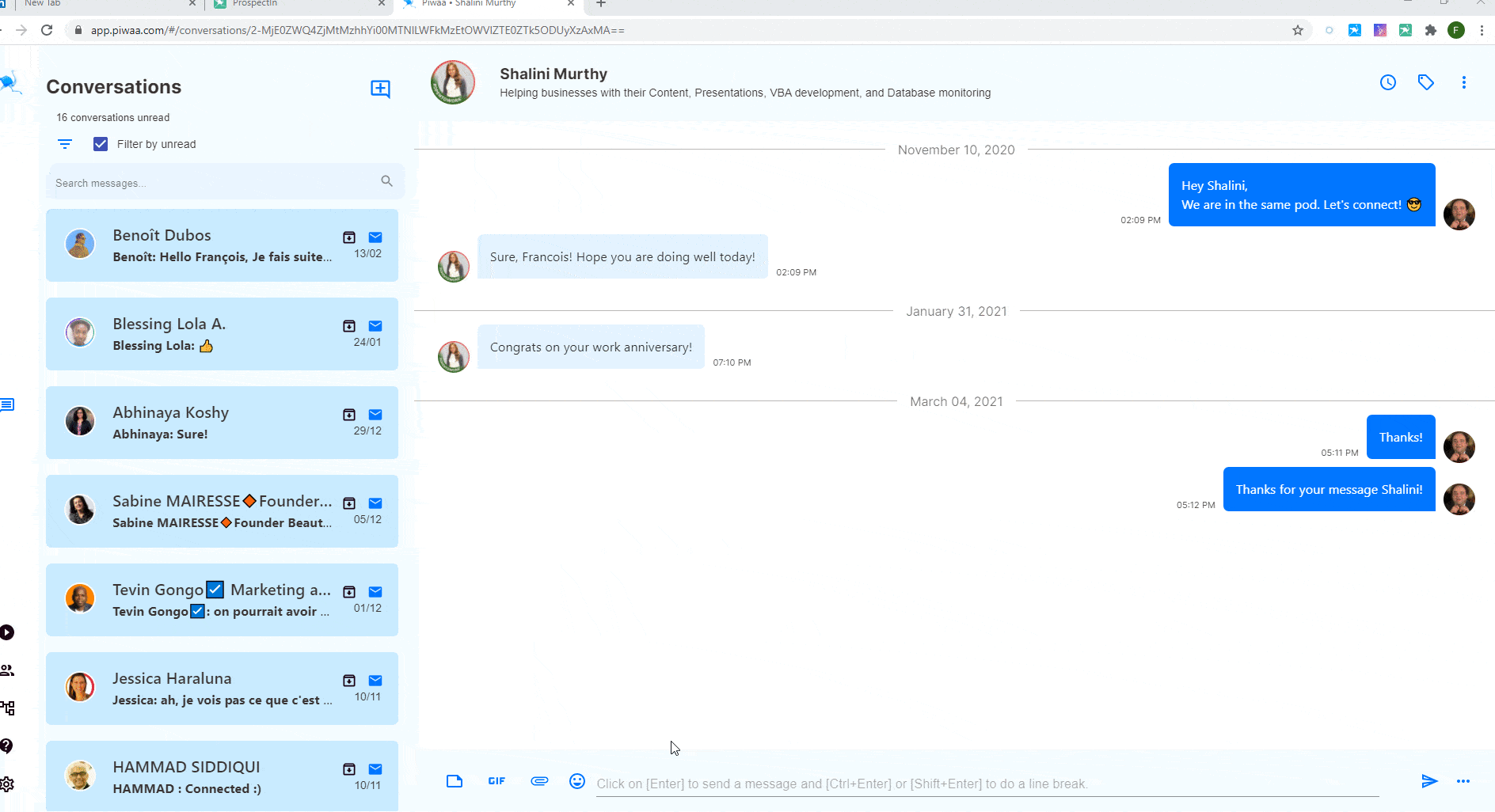 Scheduling a reminder is that simple. Just do the same thing as for “Hide a conversation” but you add a personalized message.
Scheduling a reminder is that simple. Just do the same thing as for “Hide a conversation” but you add a personalized message.
So, if your prospect says, “Call me back in two weeks,” there’s no need to make a reminder on your calendar or use a post-it. It only takes a few seconds to schedule the reminder.
Tags and filters
Here, we really get into the “mini-CRM” aspect of Piwaa. You can add labels to your conversations. These labels have 3 major utilities:
- remember the type of people you are talking to.
- segment your prospects for export to your CRM (see below).
- filter to find a particular prospect typology.
You can create the tags you want and reuse them as you wish. Closely linked to the tags, the filters are much more advanced than on LinkedIn.
Of course you have the basic LinkedIn filters: Archived, Unread… But also if the conversation has been “Hidden” or if a retry is programmed.
You can filter by tag, by the last person who replied (“You” or “your contact”), find out if he never replied and finally ask for a period to search on.
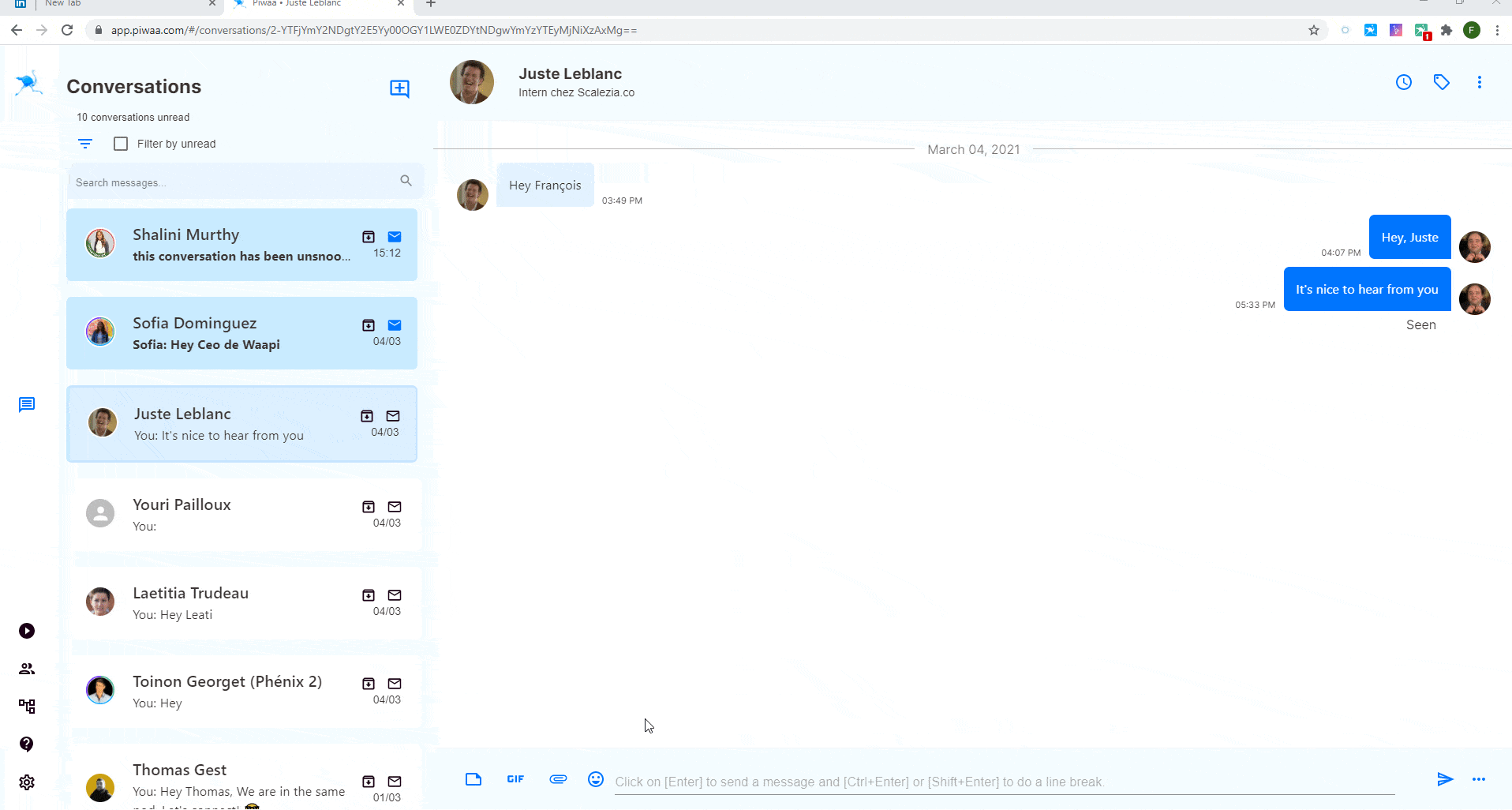
Export Zapier and CSV
A good sales cycle requires a good follow-up. For that, synchronizing your data is essential!
With Piwaa, you can export your prospects’ information (LinkedIn profile, conversation history, tags…) in CSV format for manual reprocessing but also automatically to your CRM via Zapier integration.
A feature that is all the more useful since we have recently added the possibility to do it in a grouped way. So you can filter for example by tag “Interested” and export all these prospects at once!
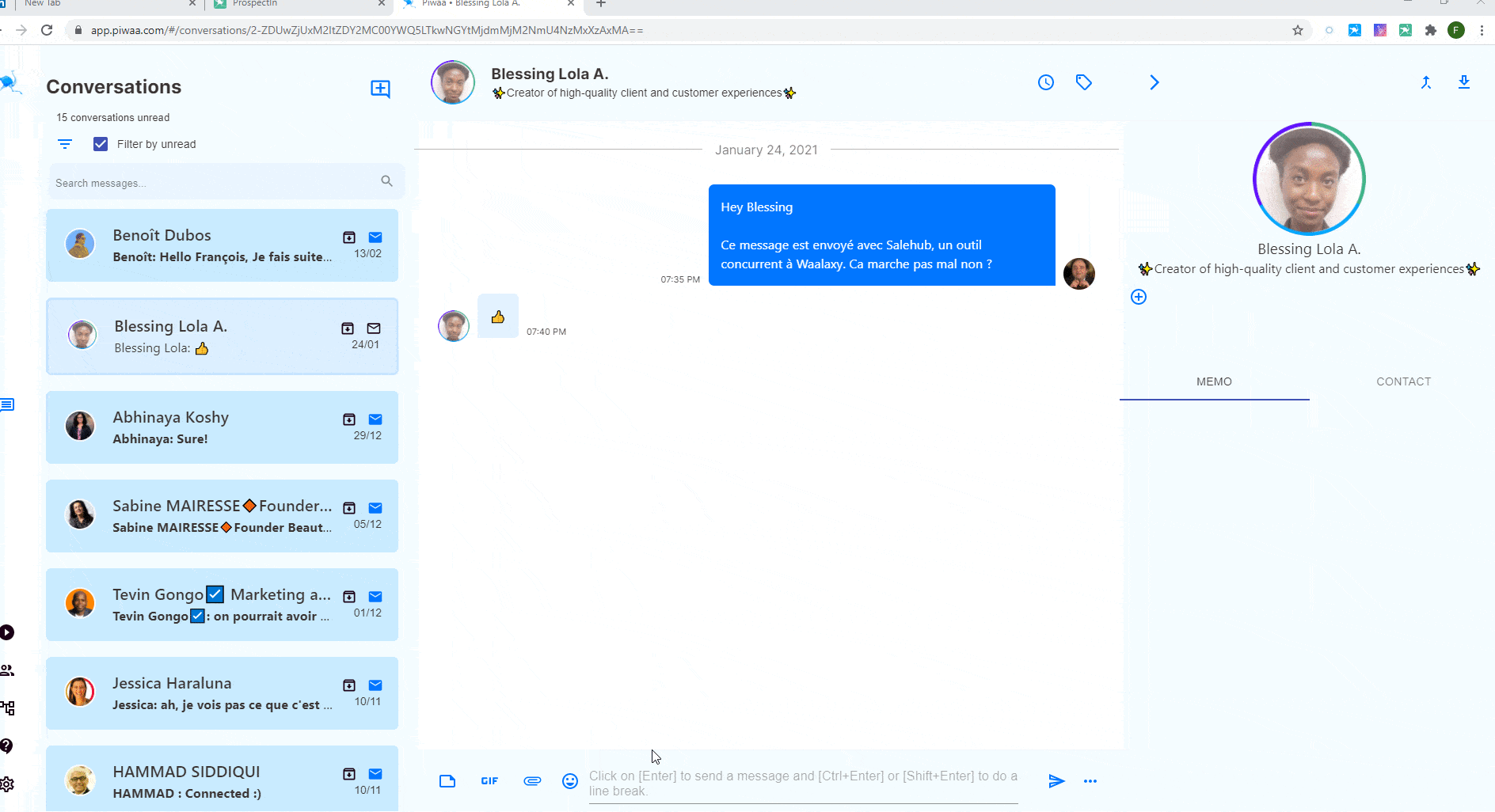
Tips for using LinkedIn messaging
If you are recruiting or prospecting, I’m not going to share here all the best practices to do it on LinkedIn. We have other articles for that.
Nevertheless, there are some good rules to follow when sending messages on LinkedIn
Never use group conversations to contact several people
You want to contact several people to promote a service, product or event? Don’t make group conversations. We didn’t talk about it above, but with LinkedIn it is possible to make a group conversation, that is to say to gather several people in the same conversation.
Super useful for connecting two people or with a group discussion on a topic, provided the different parties agree. By this I mean that there is nothing worse than bringing together people who have nothing to do with each other or who don’t know each other to send them all the same message at once.
Your profile will be reported to LinkedIn as having abusive behavior by other members and will make you look very bad. If you want to contact several people to promote your activity and send mass messages on LinkedIn, use a tool like Waalaxy instead, which will send them one by one and in a personalized way.
Avoid sending the exact same message too many times
LinkedIn does not like to see the same message being sent 100 or 200 times in a row. It considers this as “spamming” content and risks putting you in the “Spam” category that we mentioned above.
Like emails, your prospects will not see your messages by default, which is a shame. The right trick?
Make small variations in your messages to send only 50 to 100 copies each time. 😉
Prefer short and airy messages (mobile use)
Most users process their LinkedIn messages on cell phones. And mobile means small screen. In addition, the attention of the human brain is quite limited.
If you ask someone you don’t know about a subject, the attention they will give you will rarely exceed 7 seconds…
Therefore, opt for short, airy and more “punchy” messages. Who cares if your name is Quentin and you’re from Montargis.
What do you want from this person? What does it have to do with her? What does it bring him/her to answer you?
Templates don’t work
While preparing this article, I looked a little bit at what people were looking for on Google about LinkedIn messages.
Most are looking for message templates to use and reuse. I’ll tell you something: if you do like the others, you’ll get the same results. What does it mean? This means that if you have searched for“recruiter message template” on LinkedIn, hundreds have probably done so before you.
They probably opened the same article and copied/pasted the same message. The candidate therefore received the same message dozens of times. And each new similar message reduces the chance that he will respond. There are a few rules in copywriting. But the main one is to stand out from the rest.
Always keep in mind: the person you are contacting has probably already been contacted 10 times today on the same subject.
If he or she has to respond to someone, what will make it you? Without this reflection, your success rates are doomed to remain glued to the floor.
How to write LinkedIn messages ?
Writing LinkedIn messages that get read requires a combination of clar and concise writing, personnalized messaging, and attention-grabbing subject lines. Here are some tips that can help you create effective LinkedIn messages :
- 🟢 Start with a strong subject line : It’s the first thing that the recipient will see. So make sure it’s attention-grabbing. It should be relevant to the message and convey the purpose of your communication.
- 🟢 Personnalize your message. Adress the recipient by name and make sure the message is tailored to them. Mention something that you have in common, such as a mutual connection or interest, to establish a connection.
- 🟢 Keep it short and simple : LinkedIn messages should be concise and to the point. Avoid writing lenghty messages as they can be overwhelming and ma deter the recipient from reading them.
- 🟢 Be professional and courteous : Use a professional tone and avoir usinf slang or informal language. Also, make sure to thank the recipient for their time and consideration.
- 🟢 Call to action : End your message with a clear call to action. Let the recipient know what you want them to do, whether it’s to shcedule a call or meet in person.
- 🟢 Follow-up : If you don’t get a response within a few days, don’t hesitate to follow up. Keep the follow-up message short and polite, and remind the recipient of your previous message.
LinkedIn Messaging FAQ & Help center
LinkedIn messaging is a vast and varied subject. I have gathered the most frequently asked questions from our customers and LinkedIn users.
There’s bound to be an answer to your question. If not, tell me on LinkedIn. I will answer 😉
What is the difference between a LinkedIn message and an invitation?
A LinkedIn message (excluding Inmail), can only be sent to a person already in your network, i.e. you are “connected” on LinkedIn.
An invitation is a form of “friend request”, which can be accompanied by a personalized note (used to justify to the person why you want to get in touch with them on LinkedIn).
How do I delete a LinkedIn message?
To delete a LinkedIn message on the computer, click on the “…” to the right of the message, then choose the “Delete” option.
Forwarded messages and invitation notes cannot be deleted from the mailbox. Warning, your message cannot be restored.
 On cell phones, however, this is not possible. In any case, the message will disappear but it will be displayed to your interlocutor that a message has been deleted.
On cell phones, however, this is not possible. In any case, the message will disappear but it will be displayed to your interlocutor that a message has been deleted. 
Are LinkedIn messages private? Confidentiality of LinkedIn messages
Yes, LinkedIn messages remain private.
Like all social networks, it is possible that certain algorithms use them to better personalize your experience (keyword detection for advertising targeting for example) but in principle no human has access to this information.
Inmail VS LinkedIn messages
Inmails are a paid feature of LinkedIn that allows you to send a message to a person without being part of their network (and therefore appear in their mailbox). LinkedIn messages can only be sent to a person who has accepted or invited you in his network (you must therefore go through an invitation with or without a note beforehand).
The Inmails are accessible with the Sales Navigator or other LinkedIn Premium option and are limited in number of sendings per month.
They appear as“Sponsored” in the mailbox, which gives them a very automated and impersonal character. As a result, they have much lower response rates than traditional messages.

If you wish to prospect, we advise you to use a LinkedIn automation tool in your daily life and practice sending Inmails only as a last resort. The format of Inmails is also different because it contains an “Object” (like an email) and clickable response options, which are not possible with a classic message.
How to know if someone has read his message on LinkedIn
When someone reads your message on LinkedIn, this is indicated by a small icon with their profile picture in front of the message.
Tools such as Waalaxy or Piwaa can automatically detect if your prospect has seen your message.
However, your contact may have chosen to disable this option in their settings. This way he cannot see if others have seen his messages but nobody can see when he has read a message.
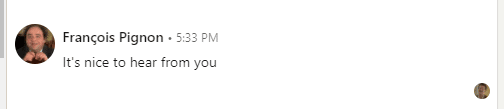
How to transfer a message to LinkedIn
To transfer a message to the classic messaging system, you just have to click on the “…” on the right of the message then “Forward”. You will then be able to choose the person(s) to whom you wish to forward a LinkedIn message.
 The interlocutor will then see the content of the message but also the initial author.
The interlocutor will then see the content of the message but also the initial author. 
Sales Navigator messaging also makes it even easier to forward a message, with a “Forward” button built right into the interface.
 You can also forward your message by email. This will ask you to open your mailbox and the message will be automatically inserted in the body of the email.
You can also forward your message by email. This will ask you to open your mailbox and the message will be automatically inserted in the body of the email.
How do I block someone on LinkedIn?
To block someone on LinkedIn, go to their profile. Choose “More” and “Report/Block”.

You can also block it directly from the mailbox (if it has sent inappropriate content for example).
 However, if you simply don’t want to talk to him but he has followed LinkedIn’s rules and hasn’t contacted you inappropriately, you can simply withdraw the relationship.
However, if you simply don’t want to talk to him but he has followed LinkedIn’s rules and hasn’t contacted you inappropriately, you can simply withdraw the relationship.
To do this, go to the person’s profile => “More” => “Delete Relationship”. Indeed, the reporting of a profile gives rise to a verification by LinkedIn of the profile.
How to send a link in a linkedin message?
If by link, you mean to be able to click on a text without the link being displayed directly, this is not possible in a LinkedIn message, unlike an email.
This is probably to avoid being able to put clickable links that would send to fraudulent sites.
Nevertheless, there are very practical methods such as Uclic, which allows you to get a shortened and personalized link in your messages. Here is an article that explains how to send a clickable link in a LinkedIn message. 
How do I customize or change the preview of a link in a LinkedIn message?
When you want to add a link in a LinkedIn message, it will automatically search for a title, a short description and a preview of the link.
This information is retrieved directly from the site you are sharing.
They correspond to tags called “meta” (which allow robots to better read your site). In this case, those responsible for the preview of a link so the og-name, og-description, og-image.

It is also possible to customize the preview and name of a link in a LinkedIn message using Uclic.
Email or LinkedIn message? What to choose?
First of all, the choice is not mandatory. Both handsets are very powerful. Thanks to tools such as Waalaxy for example, it is possible to prospect on LinkedIn and by email, offering tenfold performance.
But let’s say we have to choose… It takes almost an entire article to answer this question. Let’s do it quickly. Email has the advantage of being able to be sent in much higher volumes than LinkedIn messages (500 per day VS 200 per day) and does not require prior access (i.e. to be part of the prospect’s network on LinkedIn) despite the fact that your emails must be “opt-in”, i.e. your prospects have agreed to receive solicitations from you.
But it is an over-solicited channel that offers quite low response rates for most people (<3% on average on BtoB). LinkedIn messages, on the other hand, are much more interesting in this sense, as the average response rates are between 20 and 40%.
In addition, LinkedIn is a very accurate prospect database that helps you target the right people, whereas creating a quality email database can be much more complicated… Personally I vote for LinkedIn. But if it’s possible, I combine the two.
Can we send a mass message on LinkedIn?
You can send a mass message on LinkedIn quite easily, find out more in this article! ⚡
You can either do it by copying and pasting the same message all over again (which rather time-consuming and boring), or by using an automation tool like Waalaxy. Be careful though:
- not to exceed 200 requests per day.
- to vary the message regularly to avoid spam on LinkedIn.
- to be well connected with the person on LinkedIn. Otherwise, you won’t be able to send him/her a message but only an invitation with a note.
Our new feature LinkedIn messaging will be available soon, sign up to the notifications if you’re interested. 🤩
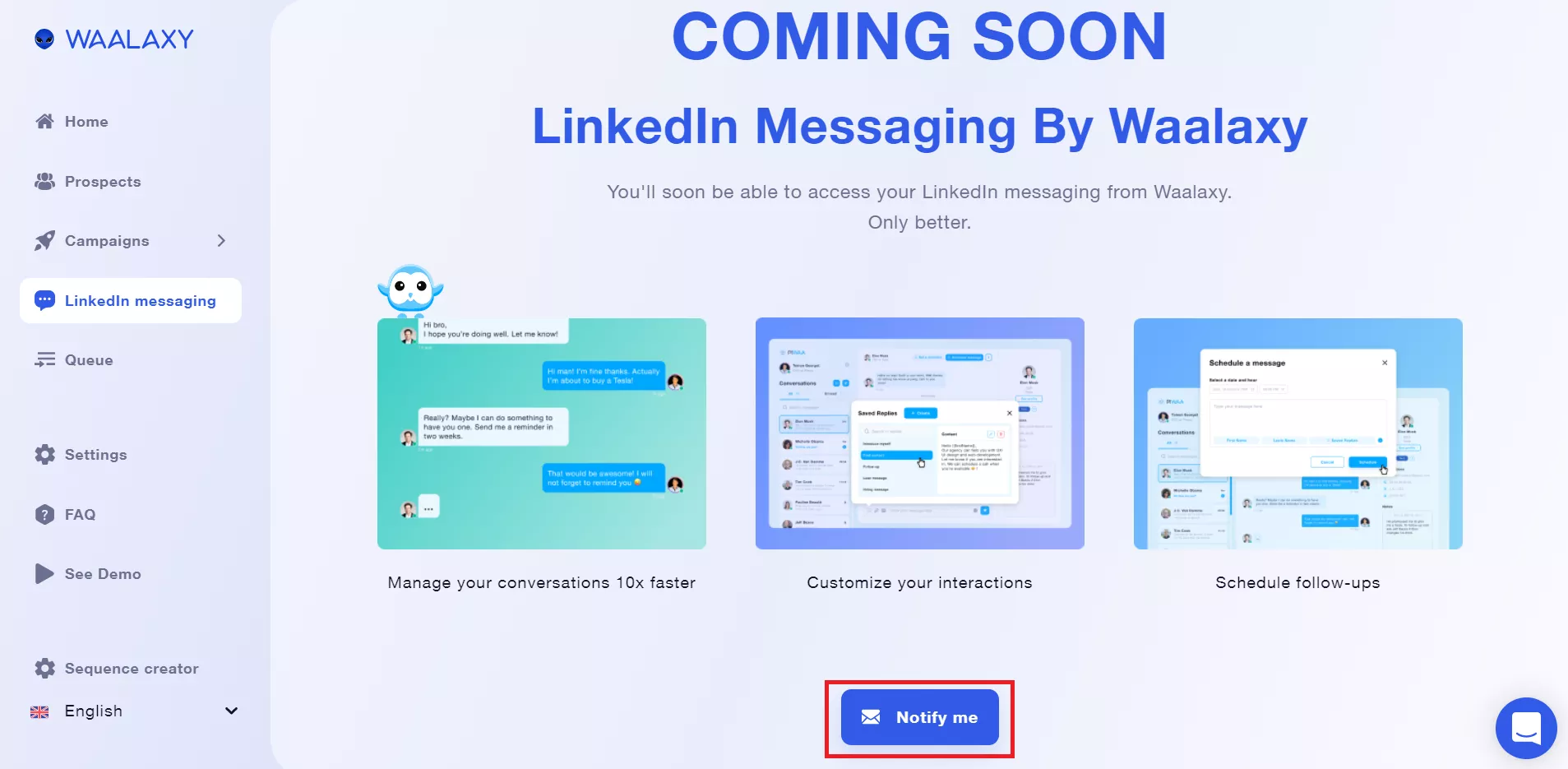
Can we send a message via an API on LinkedIn?
There is no LinkedIn API that allows you to send messages. There is a LinkedIn API that allows :
- to register with LinkedIN.
- to share content on LinkedIn.
- integrate third party applications to link to LinkedIn learning, automatically add a certification to a profile, etc… but nothing that comes close to sending messages.
However, with automation tools such as Waalaxy it is possible to send messages to LinkedInautomatically from a CSV file containing the profile urls, which can be less time-consuming than a manual action. Learn more about the LinkedIn API.
Can I send more messages with the Sales navigator?
The sales navigator does not allow you to automatically send messages to people. However, a premium subscription gives you more flexibility in sending invitations and messages on LinkedIn.
This means that you can send 10-20% more messages than a free profile, without the risk of restrictions or banning. It is therefore perfect in combination with an automation tool.
On the other hand, if you send less than 100 messages per day, it is not essential.
Can deleted messages be restored on LinkedIn?
It is not possible to restore a deleted message on LinkedIn. You can only see that the message has been deleted. So be careful before deleting a message.
Can I edit a message sent to LinkedIn?
To edit a message on LinkedIn on your computer, simply click on the “…” to the right of the message on the flyout and click “Edit”.

On cell phones, the handling is the same but you have to stay pressed on the message in question. Attention, a modified message will be indicated as “Modified” to your interlocutor. Invitation notes and forwarded messages cannot be edited.
What is the purpose of reactions to messages on LinkedIn?
Like other less professional social networks, reactions to messages allow you to express an emotion (via the use of emojis) about your interlocutor’s message, without writing a written response.
They are often used to approve or disapprove the message.
By default, LinkedIn offers as emojis: 👏 “applause”, 👍 “thumb up”, 👎 “thumb down”, 😊 “smiling face with laughing eyes”, 😞 “disappointed”. It is also possible to choose another one among all those available on LinkedIn.
Go to the line in a LinkedIn message
To go to the line in a LinkedIn message, just click “Enter”. Unlike other networks, LinkedIn promotes going back to line rather than sending messages directly, allowing the user to write more structured and professional messages. Nevertheless, it is possible to change this default option directly from the mailbox.
To do so, click on the “…” to the right of the “Send” button and choose: Please press Enter to send”.

You can always return to the previous option. Piwaa also allows you to choose between the two options.
How do I add a signature in my LinkedIn messages?
It is not possible tosystematically add a signature to your LinkedIn messages. This is a feature included in Piwaa’s development plan. In the meantime, it is possible to add one in 2 clicks with Piwaa.
- If you are not yet a user, download the extension.
- Go to the application and open any conversation.
- Create your signature. Since LinkedIn does not allow HTML to be added to messages, you are limited to emojis for the aesthetic aspect
- Save the answer with the name “Signature”.
- As soon as you want to add a signature to your message, you just have to do “#” and choose the note “Signature” then “Enter” to insert it.
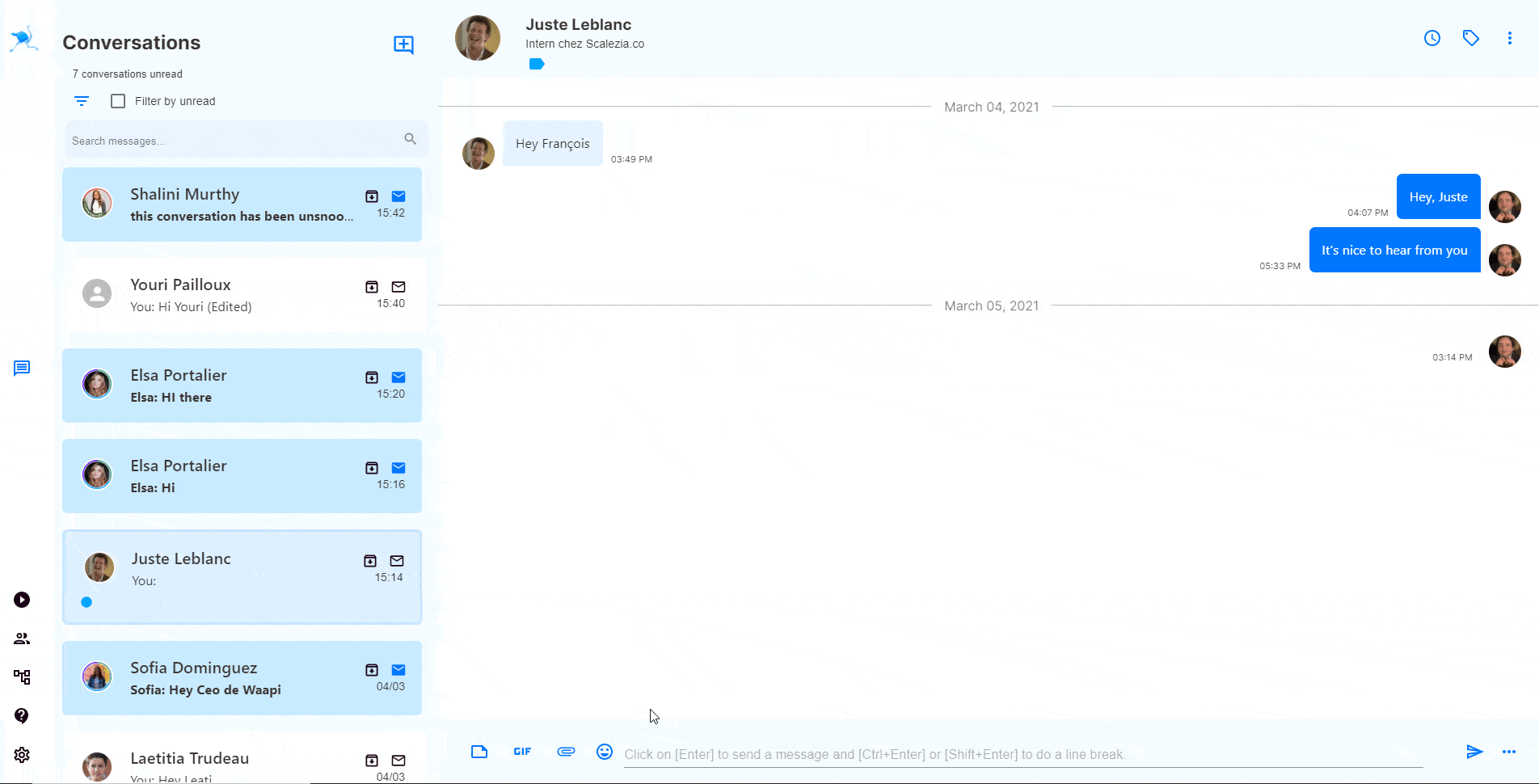
Thank you for logging in: welcome message
How do you welcome all your new contacts with a welcome message? This is a question that comes up often. Yes, it is!
We would like to be able to send a message to all our new contacts to get to know them. Waalaxy makes this possible, and in a very simple way. Check out our complete tutorial on the subject.
You will be able to automatically send a message to your new contacts such as “Thank you for logging in, my specialty is…”
How do I start a new conversation on LinkedIn?
To send a message to a new relationship, or simply to someone you haven’t exchanged with yet, follow these instructions.
- Go to the LinkedIn email page.
- Click on the button “Message creation” materialized by a pen in a square.
- Enter your recipients (if you want to send a message to several people, you should send several individual messages rather than one grouped message).
- Enter the content of your message and click “Send”.

Send a message to all your contacts on LinkedIn?
Sendinga message to all your LinkedIn contacts is not recommended. It’s a rather “spamming” behavior that can be frowned upon by LinkedIn or your network.
We advise you to sort by eliminating the profiles that do not match your target before trying to do so. Nevertheless, it is very easy to do so with Waalaxy. To do so, consult our tutorial on the subject.
First you will need to automatically retrieve your contacts’ profiles, sort them to make your list “cleaner” and then choose the message you want to send them.
How to archive a message on LinkedIn
You cannot directly “archive a message” on LinkedIn. You can either delete it or archive a conversation. In the case of archiving, the conversation will no longer be visible in your default email account, but can still be retrieved through the “Archived” filter.
To archive a message (or rather a conversation), hover over the conversation in question and click on the icon that corresponds to “Put in a box”.
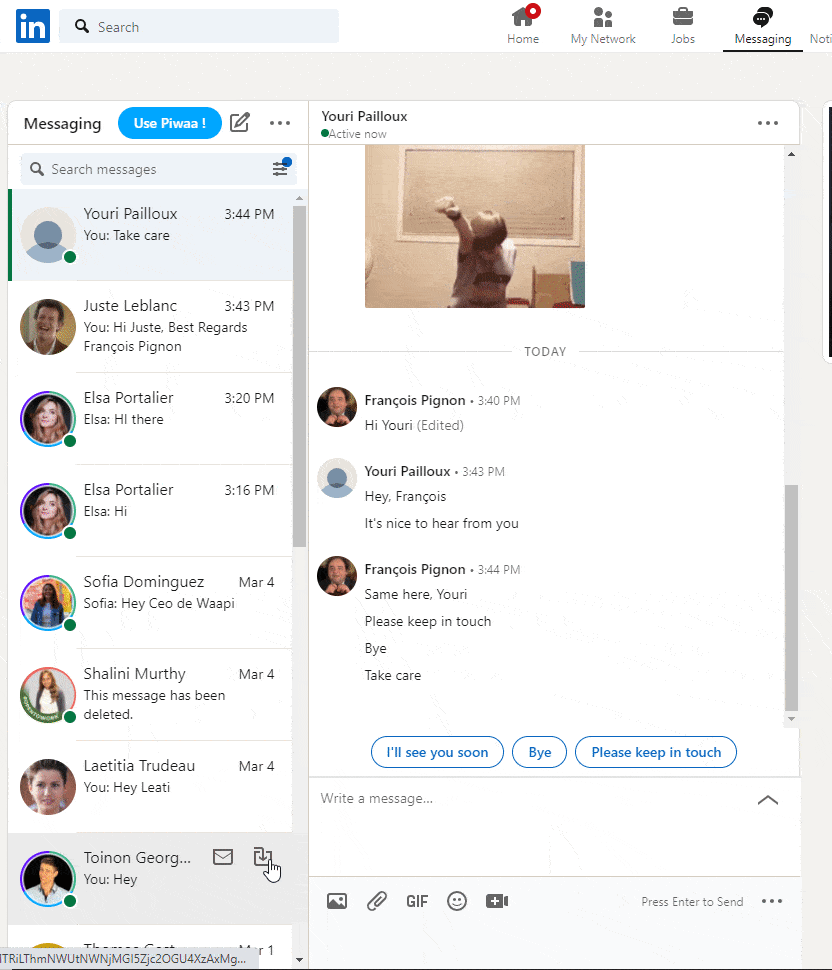
How to archive all messages on LinkedIn
To archive all your LinkedIn conversations, or at least several LinkedIn conversations at once, you can select them by hovering over the profile pictures of your conversation partners.
Once selected, you can delete them permanently (attention, this action is irreversible) or archive them.
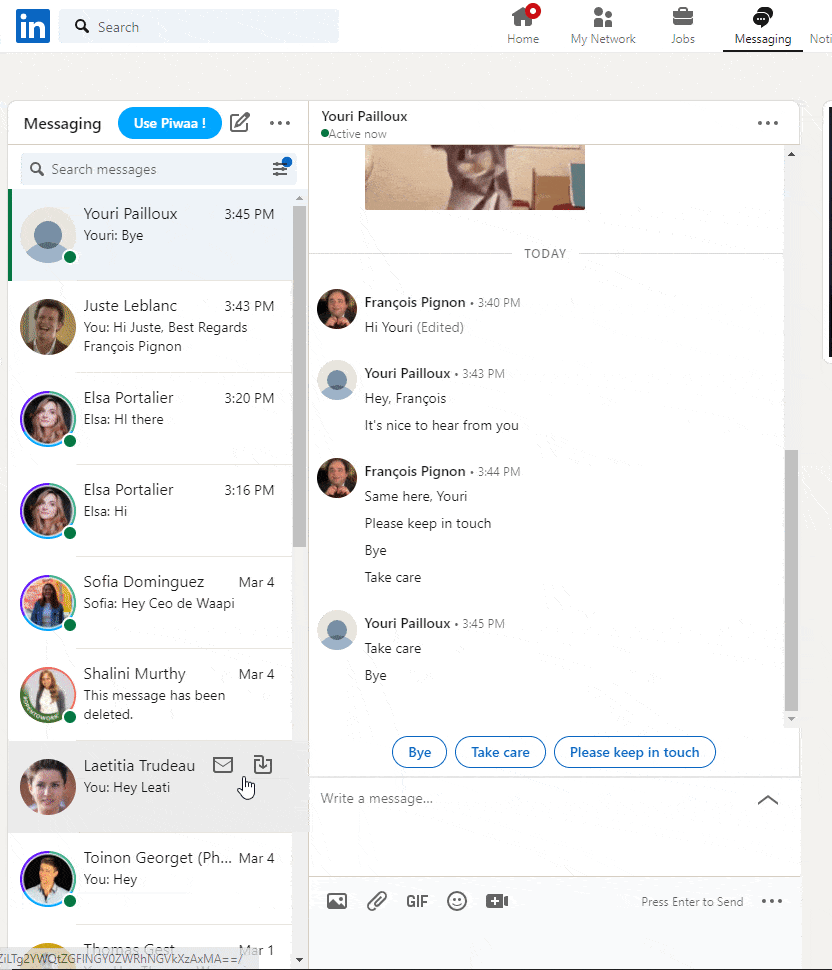
Archiving allows you to retrieve them later by activating the “Archived” filter.
How to send a follow-up to a linkedin message?
LinkedIn does not allow a basicsending of a follow-up message. Nevertheless it is possible to do it directly with Piwaa, an overlay to the LinkedIn mailbox offering additional features that the latter. To do so :
- If you are not yet a user, download the extension.
- Go to the application and open the conversation you want to follow up on.
- Click on the clock in the top right corner.
- Choose the sending date and the message you want to send.
- Validate.
Your message will be sent automatically on D-day, provided you have a Chrome browser open and the extension active.
If you want to automatically send a follow-up to an invitation request, use a tool like Waalaxy.
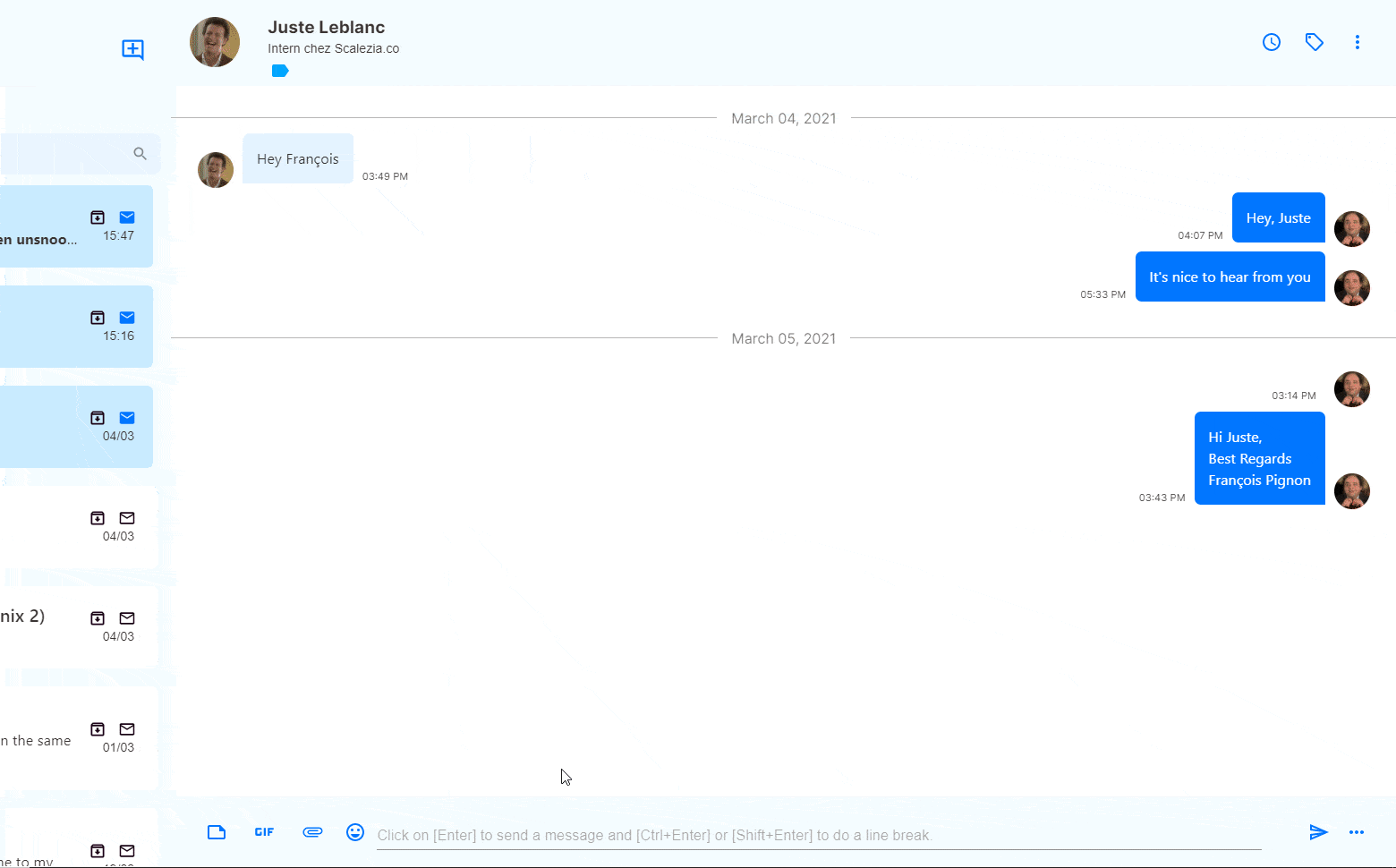
How do I send a voice message on LinkedIn?
Sending voice messages is only possible from within the application. You have to go to the voicemail, open the conversation in question and click on the “Micro” icon on the right.
Once you are satisfied with your registration, all you have to do is send. Guaranteed effect for your interlocutor! [missing gif for voice recording].
How do I send an attachment or pdf to LinkedIn?
To send an attachment on LinkedIn, nothing could be easier. On your computer, when you are on the conversation in question, you can choose to send a file by clicking on the “paper clip” icon.
If it’s an image, choose the “Image” icon to make it appear correctly in the mailbox. Then choose your PJ and validate.
Depending on the size of the file and your connection, it takes a few seconds to a few minutes to complete the upload. You can then send it with a message.

Recently, you can also send a link to a videoconference by clicking on the “camera” icon.
From mobile, the path is similar but the choice of attachment may vary depending on your device (IPhone or Android).
How do I view my archived conversations on LinkedIn?
Archiving conversations allows you to sort your messages and contacts easily, hiding the ones you don’t want to see anymore.
However, you may need to go back to your archived messages. To do so, click on the “Filters” icon and then “Archived”.
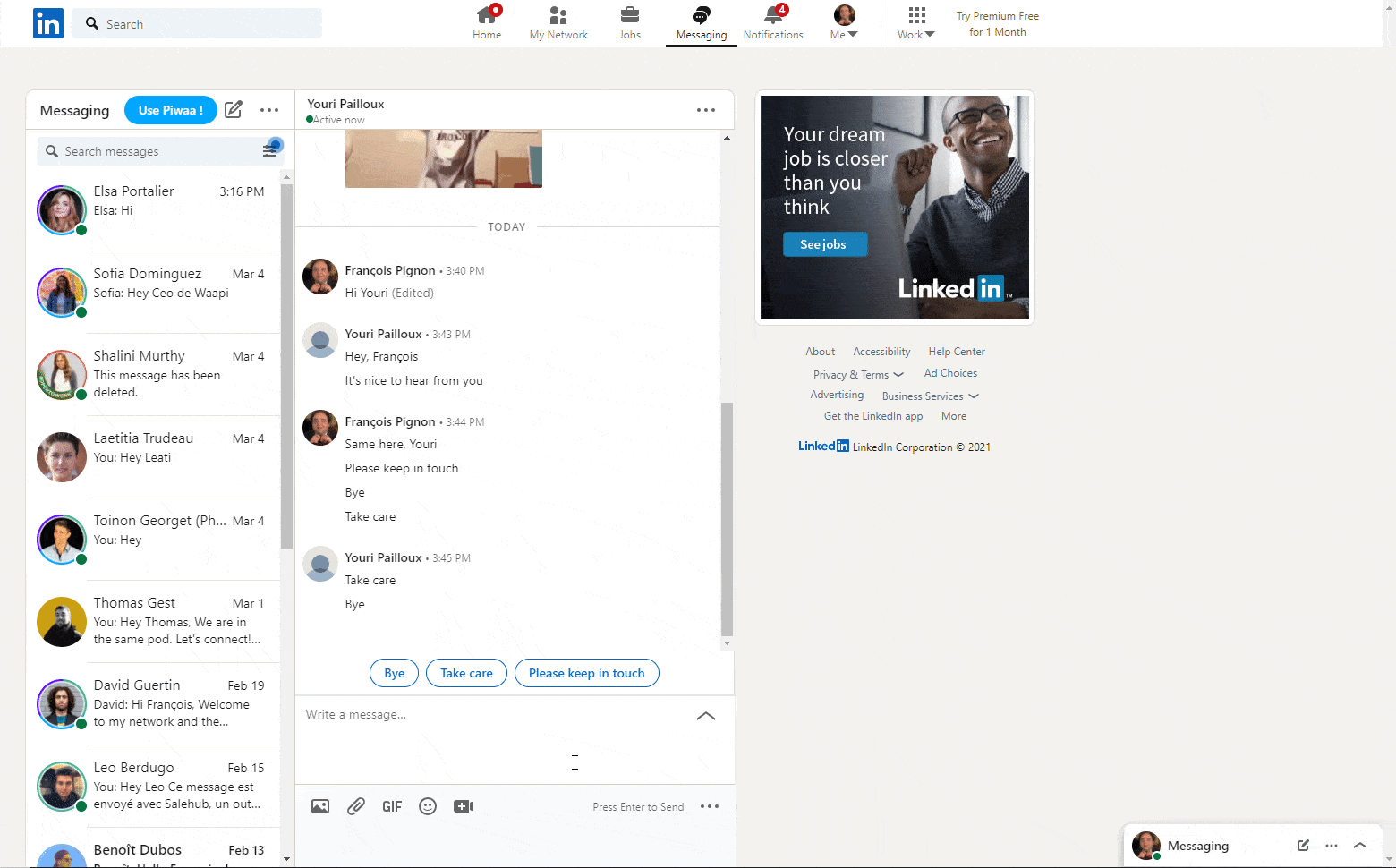 To organize your conversations more easily, you can also use Piwaa, which integrates the “Tags” feature, offering greater granularity in sorting your conversations.
To organize your conversations more easily, you can also use Piwaa, which integrates the “Tags” feature, offering greater granularity in sorting your conversations.
How can I read a message on LinkedIn without the other person seeing it?
Do you want to read messages received from your contacts without them knowing? No problem. There are two solutions for this:
- mark the conversation as “unread” immediately after opening it.
- disable the “Read confirmation and input indicators” option in the settings. Be careful, disabling this option is a two-way street: you will no longer be able to see when your contacts see your messages.
Conclusion about LinkedIn messaging
Although limited in its high intensity use, LinkedIn messaging remains an essential element of the first professional social network.
Creator of professional and business opportunities, the uses and possibilities are vast.
When you add a tool like Piwaa, they become infinite…